Images are a crucial part of text blogging as we have to attract readers to get engage with our content and they can easily get the maximum out of that. But how to create stunning blog images for free without using any paid tools?
There are hundreds of platforms that can be used to create these images. The most popular of all these image design platforms is Canva because it’s user-friendly, it offers infinite possibilities even to people who have no background in image design, and it does not come with a fee.
How to Create Blog Images for WordPress With Canva
Personally, I also use Canva to create different types of blog images social media images or another type of images that I can use to promote my blog post on different platforms. And that is also using Canva for free.
Here are some images that you can create for your blog via Canva:
1. Create Featured Blog Images

It’s important to have eye-catching featured blog images to get the attention of your target audience. Canva offers a variety of presets that you can use when creating a featured blog image. However, the best way to go about this would be to click the Facebook ad preset to so the image will look good on the blog and on social media.
Check out the featured images I have created for a few of my articles, I have used Canva free account to create these images. I have to use a few of them, then take a look at this article & also content repurpose guide article.
2. Create a Blog Title Image

When it comes to ranking the importance of images to be included in your content, the blog title image is right at the very top. Not only do they appear as thumbnails, but they’re also the images that appear whenever the link to your blog is shared on different social media platforms.
Canva has different blog title image templates that you can choose from. Choose the one you like the most, then tweak it according to your brand. You get an instant preview of the image so it’s easy to add or remove elements that don’t fit.
3. Create Sidebar Banner Images

Most bloggers make the mistake of leaving their sidebar blank. It’s space you can use to market your products and services, so you need to make each pixel count by adding sidebar banner images.
Since sidebars vary in size, you have two options: you can stick to Canva’s preset image sizes, or customize your own. You can also draw inspiration from the templates available, but if you want to put your own spin to the sidebar banner image, you can do that as well.
4. Create Infographic Images

An infographic is an image version of a long article. It contains all the information about a specific topic that a reader needs to know. One of the benefits of using infographic images is the information is easy to remember. Your readers will love you for that.
Canva has a library of shapes, lines, charts, and other elements that you can use to create an infographic. You can start first with a transparent background if you’re not yet decided on what colors to use for your images and text.
Canva’s templates are organized, depending on the purpose of your infographic. They are filed under education, process, business, timeline, and charity. All you have to do is choose the template that works best for you.
5. Create Pinterest Images

People go to Pinterest to search for specific topics like how to make resin jewelry or design concepts for room renovations. They are ready to go to wherever the Pinterest board takes them and this is something that bloggers should maximize.
The key is positioning your content properly and you can do that by creating captivating Pinterest images. Once you’ve chosen the theme and template from Canva, you can start customizing the text, font face, colors, and background image. You can also upload your own photo to give a more personal feel to your Pinterest image. When you’re done, you can publish straight to Pinterest.
6. Create A Logo For Your Website

While it’s true that branding is key when it comes to being a successful blogger, the thought of actually making one can be daunting. Fortunately, Canva makes it easy for bloggers to make their own logo.
The image design platform is abundant with themes, templates, graphics, backgrounds, filters, and fonts at your disposal. However, before working on your logo, you need to sit down first and think about how you want it to look like.
Follow this detailed guide on creating a Logo from scratch using canva.
7. Create a Facebook cover photo

The secret behind making an effective Facebook cover photo is knowing what the right dimensions are. This represents your brand; the last thing you need is a cover photo that’s distorted once the page is loaded on a mobile device. Canva’s preset templates are updated with the right dimensions for Facebook cover photos.
I have created my Facebook Group, The Bloggers’ Team cover image using canva only. Which is very cool and decent one. You can also check the other Facebook Groups for Bloggers and get some cool ideas.
8. Create A YouTube Channel Art Image

Let people know who they’re watching by uploading a YouTube channel art image. It doubles as your business card so make sure you include your website and social media accounts. Canva’s templates come with background images that you can use, but you’re also free to upload your own. There’s a library of elements and filters that you can use to produce interesting images for your channel.
Visit my YouTube Channel and check the image I have created for my channel. I have created that image for my YouTube channel using Canva tool only.
9. Create A Facebook Ad Image

Millions of people spend their time scrolling through Facebook. You can make them stop scrolling and visit your blog by using a Facebook ad image. You can make these “scroll-stoppers” by browsing through Canva’s library of templates and choosing the one that works best for you. Canva also has images in its library, all at your disposal. Just type the keyword of the theme and the images that match your search will appear.
10. Create an Instagram Post Image

Another social media platform that people like to visit is Instagram. As a blogger, you can use this space to share snippets of your life and link people to your blog. Users are given a square space to fill with images, quotes, and graphics, most of which you can create with the help of Canva.
The good thing about Canva’s templates is you’re sure that the images will load properly on Instagram. Since each template is organized according to the theme, you easily get a feel of which ones will suit your blog best.
11. Create Quotes to motivate readers

Do you have a knack for writing quotes? You can lay these out in beautiful images that you can share with your readers or social media account followers. Have fun putting borders, background, images, shapes, and words together on different image presets from Canva’s library. Yo y can play with different fonts too!
Conclusion: Is Canva Worth For Bloggers?
Well, you need different types of images in different size & styles for different social platforms. As a blogger, you have to be there are share quality images to promote your brand & website. I am sure, Canva is the best image creation tool for many of us and there is no doubt about the potential of a Canva account with free.
Feel free to share your experience with canve or any canva alternative you want to suggest by writing a comment below. Thanks for reading & sharing this article.


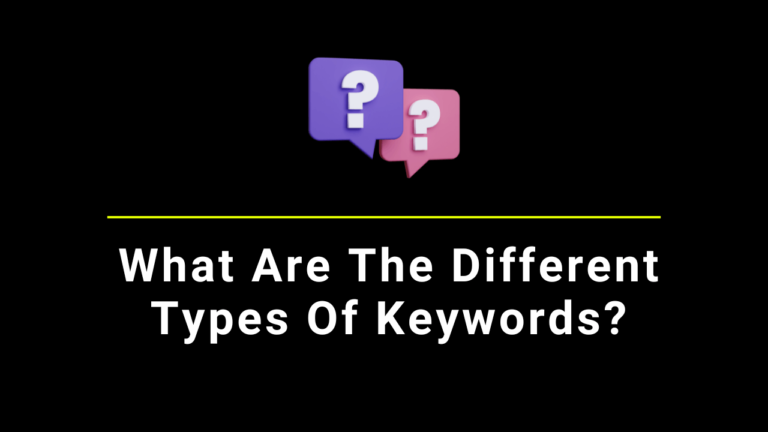



Hi Santanu
Excellent review of the vast benefits of Canva.
I don’t thing any blogger should overlook this fabulous tool which has both free and paid points of entry.
I use it often, but you’ve made me realize the many different types of things you can use it for, especially all the social media platforms.
That’s really big for bloggers trying to stand out from the crowd.
-Donna
Thanks a lot for your inputs here. You are right, the potential of canva is huge.
Hi .. this article is really informative. I try to save a pin on pinterest and it is just added to my collection of pins. Can you please guide how to load our pins on pinterest so that others can save it?
Archana prabhune
If you are interested to build Pinterest traffic, then the best way is to create images that are big enough to share easily on Pinterest.
I was planning to purchase canva bro. However, I was a bit confused. After reading your article my confusions are clear. Thank you ?
Free version of Canva is more than enough for our everyday blogging need. If you want even more power or offer some premium service, then you may upgrade to Canva pro.
Thanks, buddy for sharing your experiences with Canva. Canva is a lifesaver without any doubt.
Hi Santanu,
Good to see Canva improved a lot. I am using it for a long time to make quote images for my pages and blogs. We had even a group in Google+ where we exchanged design ideas. That time Canva had not yet all the features it has now You did make a helpful guide through the Canva features. It is the best image creation tool. I tried some others as well, but Canva is the easiest to use free image creation tool and did improve a lot.
Thank you for your helpful post.
Erika
Thanks for sharing your feedback & experience.
Hi, This is a simple and precise content. Infographic is the best way to reach the right audience and to boost traffic. Thanks for sharing the useful post.
Thanks for the feedback.
Hi Santanu, I love CANVA! I have been using their premium version for about a year. I use the Twitter size image for my blog since most of my traffic is from Twitter but you have me wondering if I should be using a blog size instead? Hmm….
Also sometimes the FB covers are too big when I use them in Canva and I tend to make them smaller to be seen better on mobile, have you noticed that?
I see they also have a new animated size I must check out!
Thanks for your tips here. I can always improve my images!
Thank you so much for sharing your experience with Canva.
You made my day. Thanks a lot for this lovely comment and I am happy that you find this post useful.
Santanu,
Very well written post. You covered almost everything that canvas offers. Being a premium user of canva I no longer search graphic art in Google. Canvas has everything that a blogger needs.
You are right Rajib. In fact, Canva has integrated Pixabay within their interface and that’s the best part of using Canva nowadays. I also don’t search anything on Google as there so many royalty-free images available within Canva only.